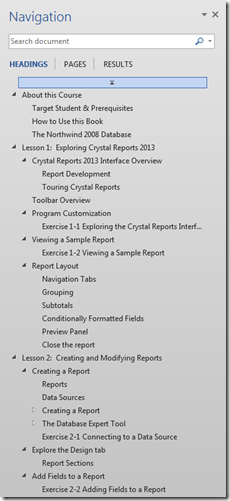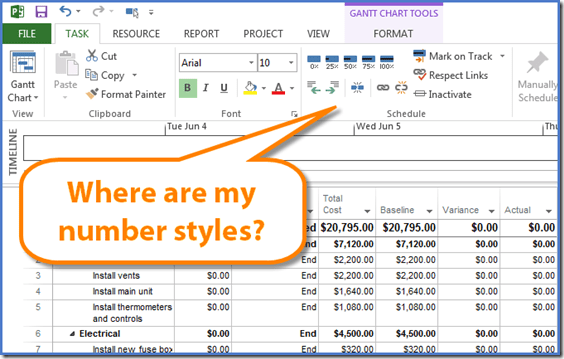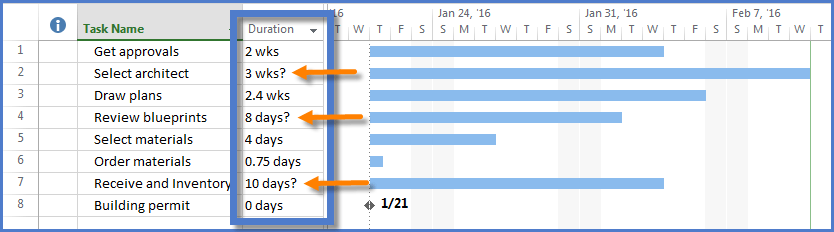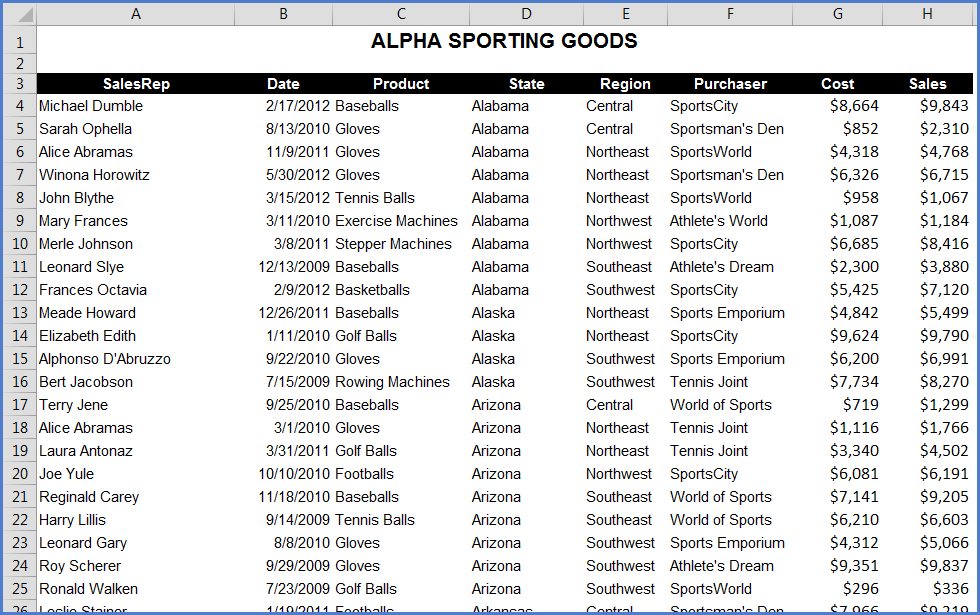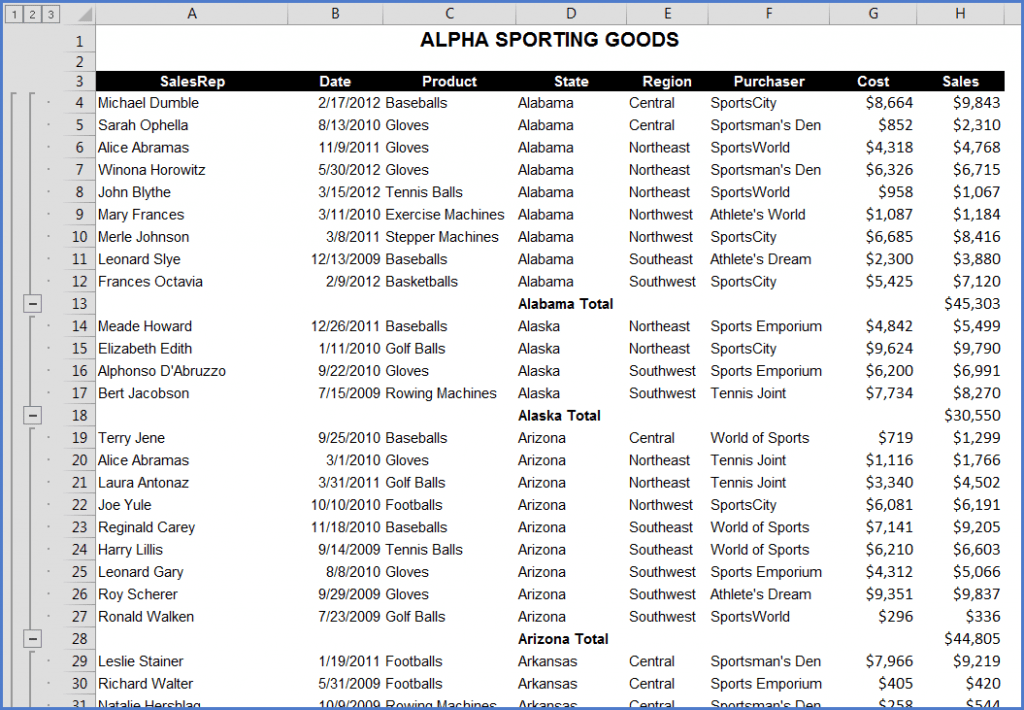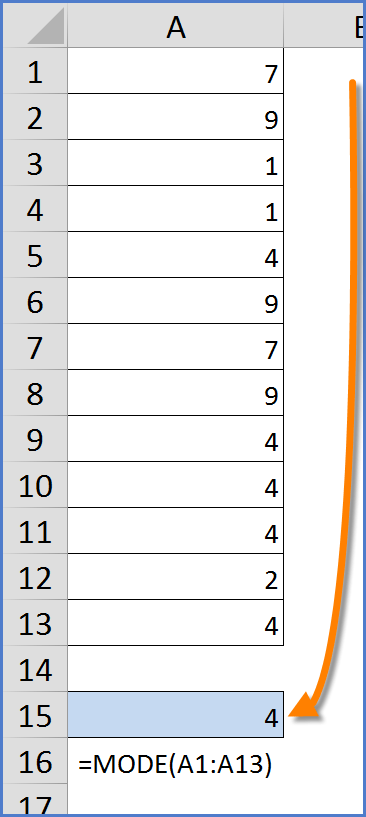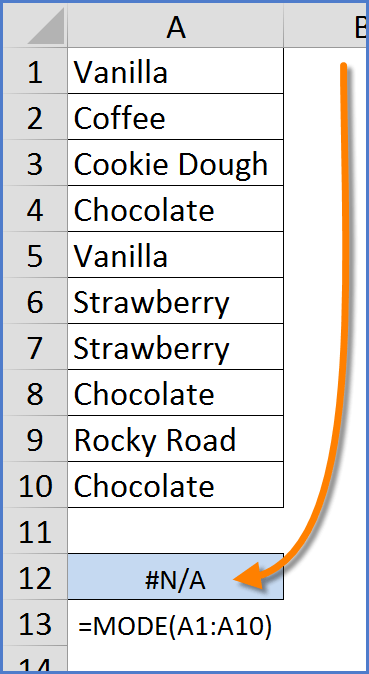With so many features packed inside each Microsoft application, it’s easy to overlook some that can really add value to your daily workflow. Below is a list of some of the features you may have never noticed but will quickly become part of your daily routine.
Styles
Styles are not only a great time-saver, but they form the basis of a variety of other Word features.
Styles allow you to assign in bulk a variety of different formatting attributes, like font size, style, color, alignment, line spacing, borders, shades, indentation, etc… The list is quite voluminous. Once styles are applied to text, the text can then be bulk-updated simply by changing the style. If you modify the style, Word will automatically apply the change to all text whose appearance was created from the style. Imagine the time saved when making minor alterations like changing the font size of all headings. Change the style and all of the headings are updated to match.
Once you have your styles in place, you can now also navigate more effectively through your document via the Navigation Pane. Any text formatted with a heading style will appear as a list entry. This will become one of the greatest time-savers when navigating large documents.